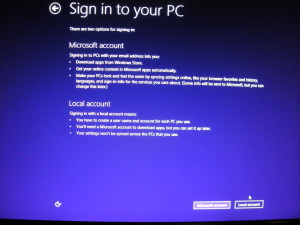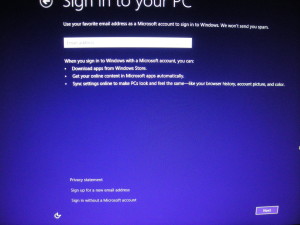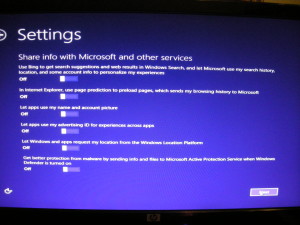Microsoft Windows 8.1 wants to drag you into the Microsoft “Cloud” whether you like it or not.
You’ve just opened your new PC and pushed the power button. Windows 8 and 8.1 both ask for Region and Time Zone, then color settings and this is when the going gets tricky. The setup wizard differs in Windows 8 from Windows 8.1 in the regard that Windows 8 gives you a choice as appears here. We will now start to setup Windows 8.
At least in Windows 8 it gives you a choice. Unless you want to marry Microsoft, click local account on Windows 8, and you should be good to go as the rest of the wizard is much like Windows 7. It requests you to name your machine, and then generate a user ID and password. Fine and dandy.
Windows 8.1 is a different story. It doesn’t come up with an obvious screen to choose whether you want to use a local account or use a Microsoft account. This is the screen you get after you have chosen a color scheme.
Most people should choose “Sign in without a Microsoft account” in my opinion as you will see in the next screen.
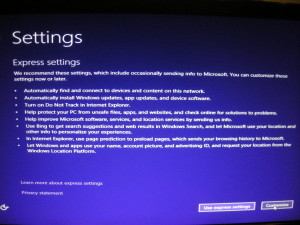
Personally, I choose not to share ANY information with anyone. Apparently, Microsoft has differing ideas on information sharing than I do. Read the text in the screen capture carefully. I especially don’t care for the “Let apps use my advertising ID for experiences across apps”. You can decide for yourself if you want to send your browsing history, location, and “some” account info to Bing, Microsoft, and anyone else who pays for your personal information, which has become a commodity in today’s world, and going forward. Remember, you’re going to be using this machine for several years hopefully. So, to recap, be careful when you initially setup Windows. Don’t let yourself become a willing Microsoft partner. You should click on customize at this screen to continue. Then this screen appears.
Set all settings to “OFF” and hit next. After this, the procedure is again much like Windows 7. It asks you to name your machine, and enter a user ID and password. Once you have gotten this far, you should be good to go, until it comes time to install Office. Now that’s an entirely different story, to be covered in the next post.